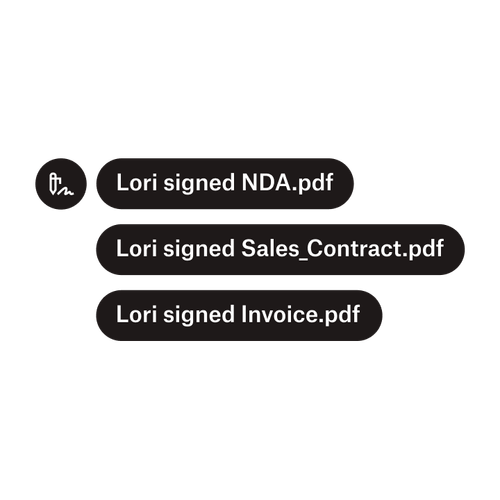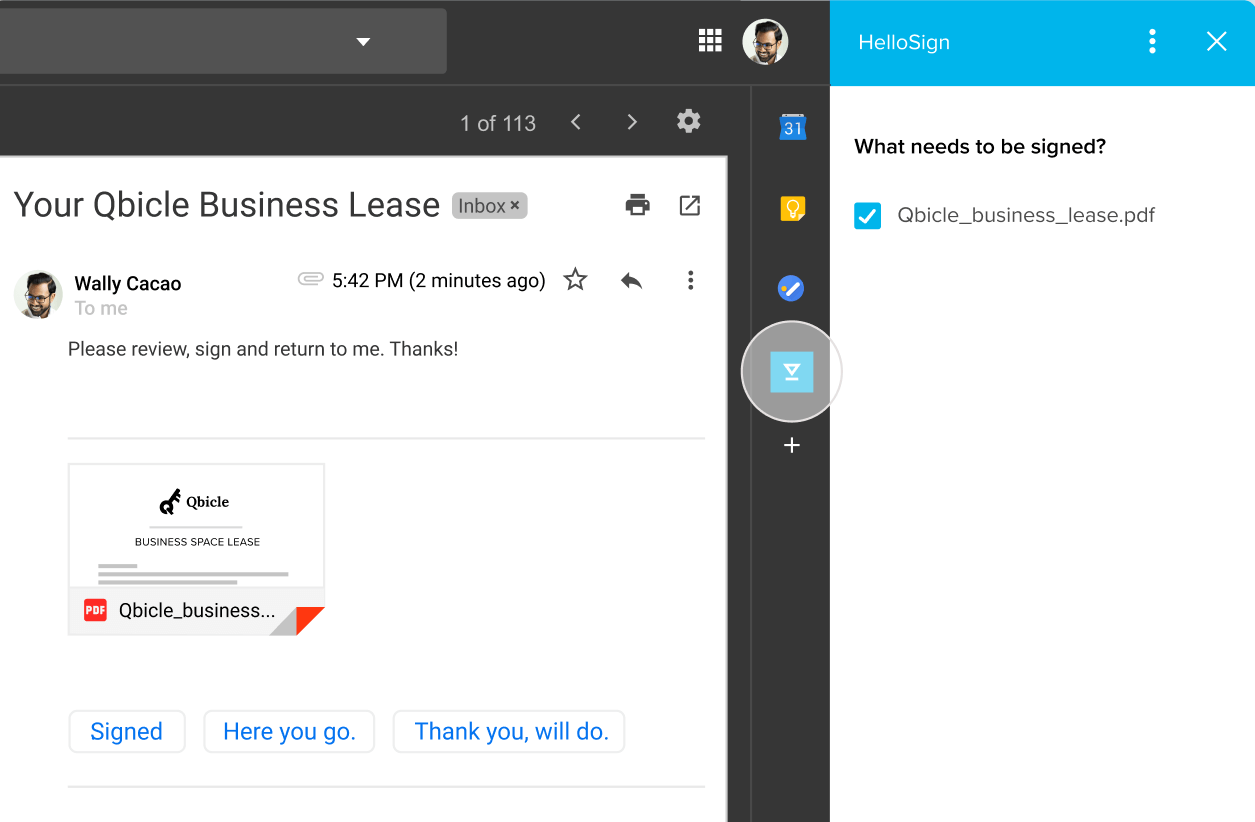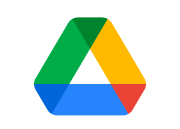
Easily add eSignatures to documents stored in Google Drive
It’s easy to add legally-binding eSignatures to Google Drive documents with the Dropbox Sign integration. In moments, you can sign and download a document, or add fields for others to fill out and sign—all without leaving Google Drive, or disrupting your workflow.
今すぐアドオンをインストール

Dropbox Sign の電子署名インテグレーションにより、Google ドライブ上で電子署名用ドキュメントをすばやく準備できます。
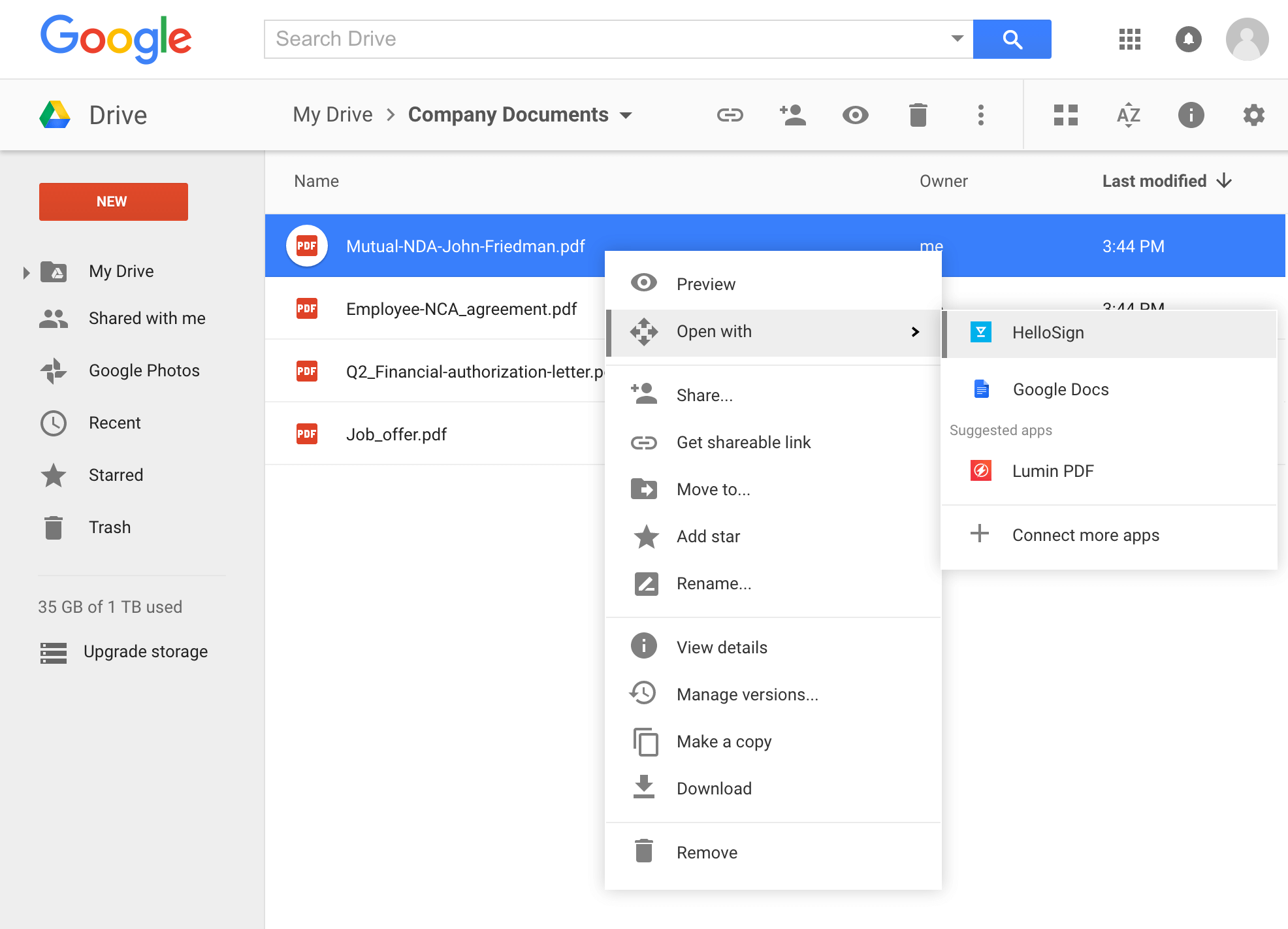
Dropbox Sign の電子署名インテグレーションにより、Google ドライブ上で電子署名用ドキュメントをすばやく準備できます。

Once you’ve linked your accounts, you can import documents from Google Drive on sign.dropbox.com.
Once you’ve linked your accounts, you can import documents from Google Drive on sign.dropbox.com.

All electronically signed documents are stored both in Google Drive and in your Dropbox Sign account.
All electronically signed documents are stored both in Google Drive and in your Dropbox Sign account.
How to sign a document in Google Drive with Dropbox Sign
Connect your Google Drive and Dropbox Sign accounts
Head to the Google Workspace add-on store to install the Dropbox Sign for Google Drive add-on.
All you need to do is start signing documents from within Google Drive. Then you’ll be able to sign or send any document in your Drive folders, with no need to switch between apps or platforms.
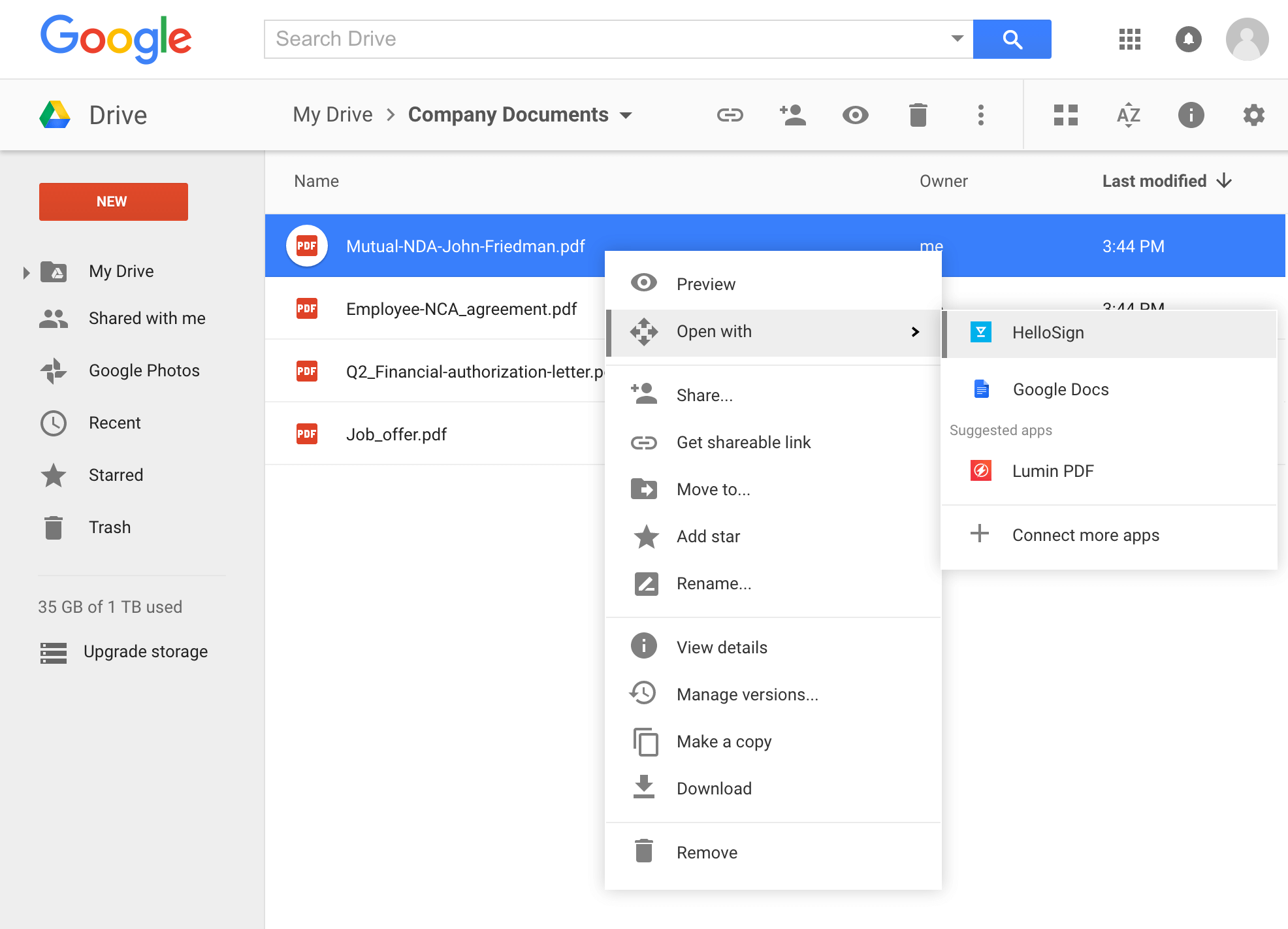
Import documents straight from Google Drive
On sign.dropbox.com, you’ll also be able to import documents stored in Google Drive.
Google Docs, Microsoft Word docs, and more—all the documents you send through the extension will show up in the documents view on sign.dropbox.com.
![テンプレート、下書き、署名完了済みのドキュメントを保存できる[ドキュメント]ページの画像](https://cdn.prod.website-files.com/6446df33610093270e7fb677/6451102a8ef33b2628725823_sign_documents_1440x960%20(1).png)