Sales isn’t just about selling.
Many people are capable of making a sale (with enough time and energy), but that doesn’t make them fit for sales roles or sales leadership.
Sales — as a profession — is about operational efficiency.
Like any other business process, sales teams are under constant pressure to sell more, more quickly, and with fewer resources. Effective sales leaders know that every effective advantage they can give their teams has a compounding effect on overall sales numbers.
That’s because, at the end of the day, the less time spent on each deal means more revenue.
Seconds saved from eliminating paperwork become hours of extra time prospecting and closing sales. Minutes shaved off of process turn into days of increased productivity. Cutting a full day from the sales cycle may even translate into millions in new revenue each year.
Automating sales orders is one of the most central — and possibly simplest — ways to achieve dramatic efficiency improvements in the sales workflow. It’s a step that can not only save time and increase productivity, but eliminate friction without attempting to automate any part of the sales cycle that really should remain under human control.
Sales orders make for a rare opportunity where the automation hype can actually become a reality. Here’s how your organization can use automation to deliver real business results.
Identifying Opportunities for Automating the Sales Order Workflow
Before we jump into the specifics of building an automated sales order workflow, let’s first unpack how and why this specific step is ripe for sales leaders looking to drive improved efficiency in the sales pipeline.
If we look at the sales process on the macro scale, we can see all of the work that goes into moving a deal from a cold prospect to actually closing the sale.
In the sales world, we know this as the sales cycle — the steps that all deals must pass through in order to actually close and generate new business for the company. Simple stuff.

But, anyone who’s spent time thinking about sales operations, sales velocity, or any other measure of sales efficiency knows that each of these steps is not equal.
In particular, the final steps of the sales process — going from a verbal commitment to a formal contract — can be the most infuriatingly slow part of the entire deal.
Going from a verbal commitment to a signed sales order may only appear as one step on paper, but in reality, it’s a fraught time spent navigating 1,000 invisible barriers and tiny snags that could pull apart the deal at any time.
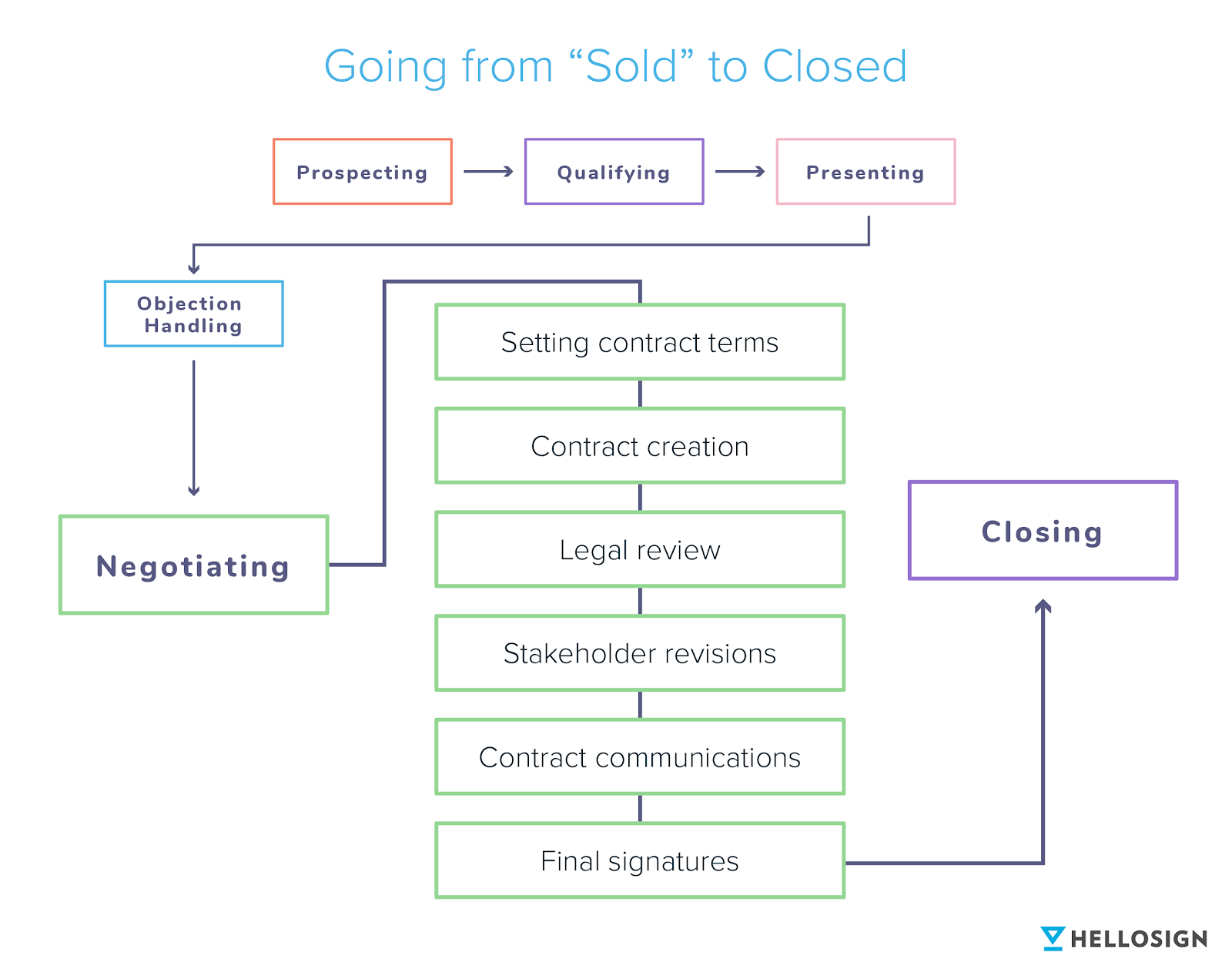
While these steps can seem like a straightforward final stretch, the reality is that they’re often fraught with tedious tasks, administrative complexity, and tight deadlines.
In other words, the steps of the sales order process are perfect for automation.
The Case for Automating Sales Orders
It’s really not difficult to understand why it’s valuable to automate the steps between a deal being negotiated and closing.
Simple common sense dictates that cutting down the time and tedium of securing a signed sales order can impact almost every metric that matters to the sales team and drives operational efficiency, including time spent on administration, friction for the buyer, time to close, and speed of revenue generation.
The final steps of the sales workflow may not be where deals go to die, but it is where deals go to linger.
Some studies have found that most enterprise sales spend an average of 18 days as an opportunity before converting into a closed sale. That’s over half a month spent hammering out the details and finalizing the contract, and — perhaps most critically — getting the agreement actually signed and delivered.
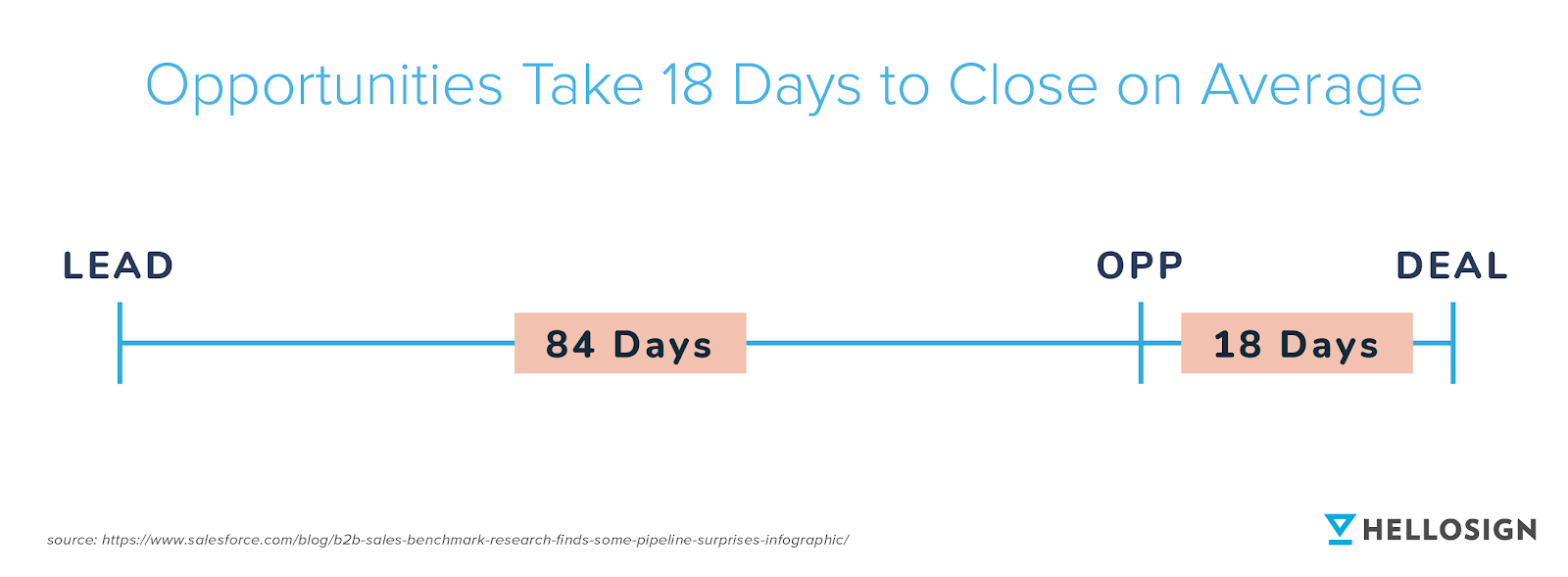
If automation is able to cut even a few days from this 18-day window, the compound effect can mean a massive boost in revenue.
Critically, automating manual processes also eliminates many of the data entry, document management, and other basic sales order data problems that often lead to lost productivity.
It’s no secret that most sales people aren’t fond of paperwork. And the data is clear that paper files and manual sales order entry are exactly the kind of administrative tasks that increase overhead and eat into the bottomline.
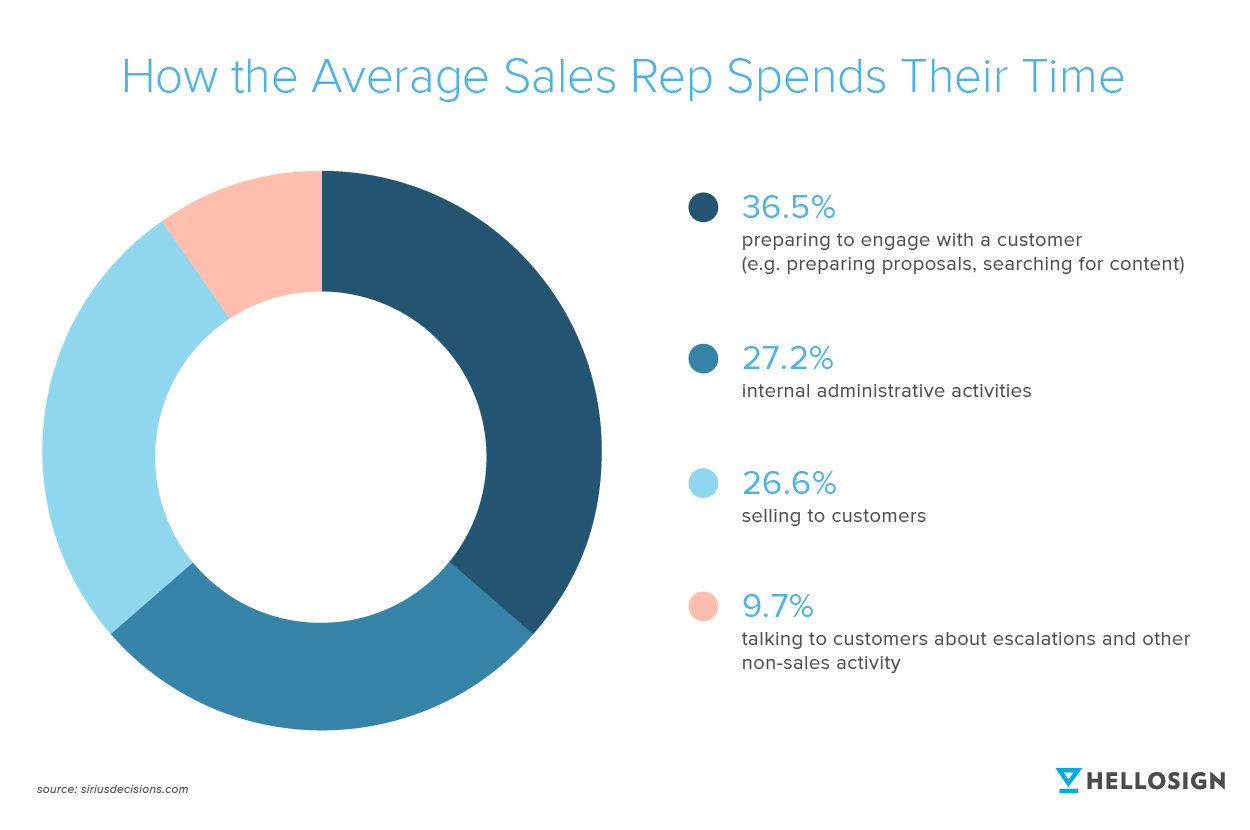
Zooming out for a second, we can see that in addition to lower overhead, reduced costs, and higher productivity; automated sales orders also provide another critical benefit: A better customer experience.
As maddening as paperwork can be for a sales team, it also puts undue burden on the customers, too. Efficient document management and paperless sales orders can set the right tone for an engagement that leads to increased customer satisfaction over time.
But in order for customer purchase order automation to truly be a success for business, it has to do one more thing — be easy to implement.
Of course, there are many sales order automation solutions on the market from which to choose. But the integration between Salesforce and Dropbox Sign is one of the easiest.
Dropbox Sign customers have seen significant improvements in time to close, revenue acceleration, and win rate by streamlining and automating their sales contracts with the SFDC integration.
Let’s look at how simple it is to deploy this integration.
Building an Automated Sales Order Workflow with Salesforce and Dropbox Sign
If you’re already a Salesforce customer, then you’ve probably explored some of the integrations that make it the most-used CRM in the world.
Beyond the customer relationship management functionality, Salesforce makes it extremely simple to build custom workflows and streamline the entire customer lifecycle.
Using the integration between Dropbox Sign and Salesforce, you can build custom templates for all of your sales agreements, automatically import SFDC customer data into contracts, send contracts or proposals and collect signatures with a single click, and monitor the real-time status of each customer document.
Best of all, it takes just a few steps to get set up.
Step 1: Install Dropbox Sign for Salesforce from the AppExchange
Get started with a one-click installation of Dropbox Sign from Salesforce’s AppExchange.
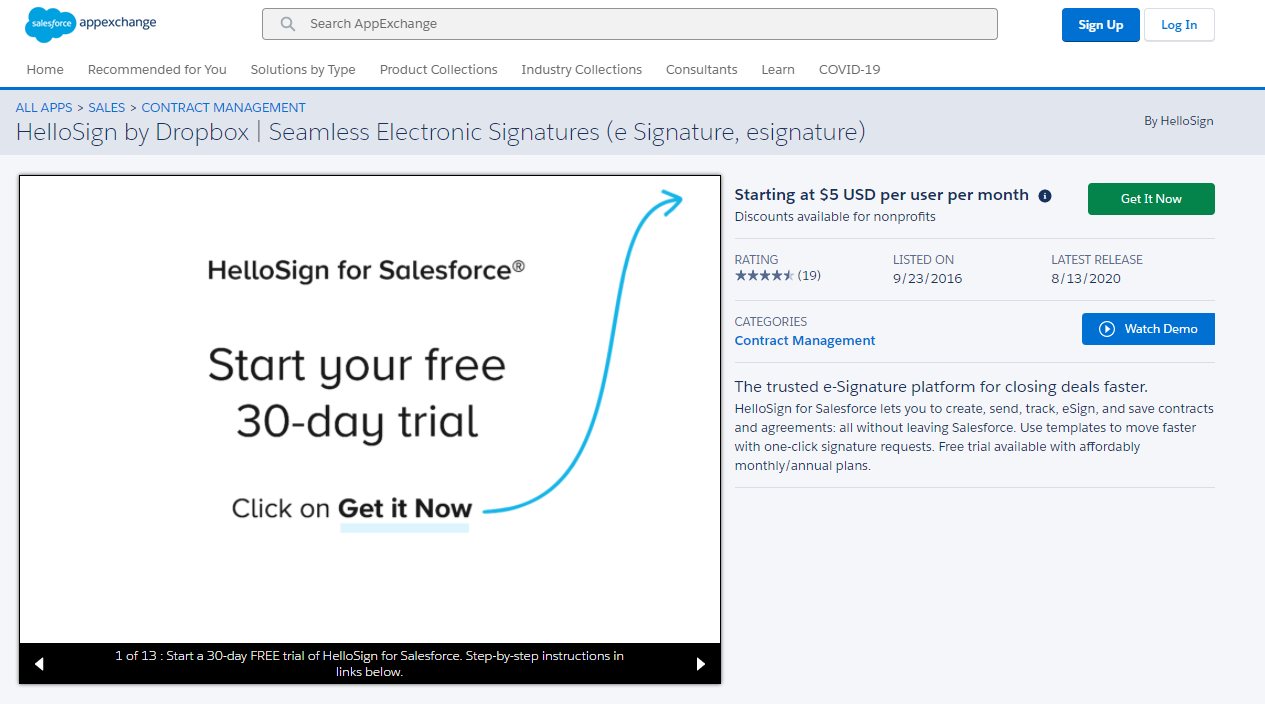
Click the “Get It Now” button and you’ll be prompted to log in to AppExchange with your Salesforce credentials (which approves third-party access for Salesforce and Dropbox Sign). Choose where you want to install to, review your account details, and confirm to get installation underway.
Finally, select which users you want to have access to Dropbox Sign functionality (the default is all users).
Step 2: Connect Your Dropbox Sign Account
From within Salesforce, navigate to the Dropbox Sign settings page and click “Quick Access.” Here, you can either connect an existing Dropbox Sign account or create a new account to gain access.
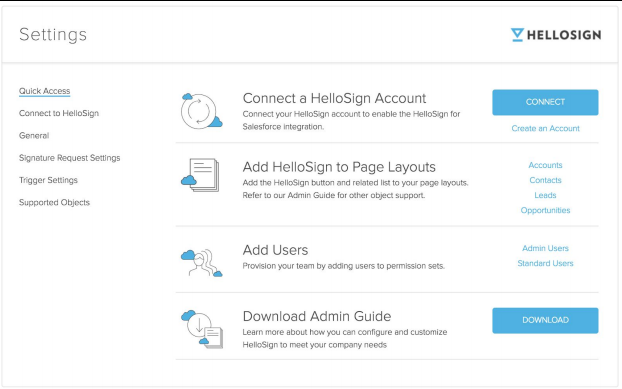
Note that if you already have a paid subscription to Dropbox Sign with an Enterprise plan and are not currently using the SFDC integration, you can contact our sales team to unlock access.
Step 3: Add Dropbox Sign to Your SFDC Configuration
Once your account is connected, all you need to do to start using Dropbox Sign is configure your layout to display the “Use Dropbox Sign” buttons and gain one-click access to sending documents for signature.
You can add this button to any Opportunity, Lead, Contact, or Account page so routing documents is always a breeze at any part of the sales cycle.
Step 4: Create Templates and Configurations
With your Dropbox Sign and Salesforce integration now live, you can create and manage document templates, configure specific settings, and map SFDC data to contract fields.
Best of all, you don’t even have to leave Salesforce — configure the settings and integration directly from your CRM to make the entire process seamless and pain free.
Enjoy Easier Sales Order Management Thanks to Salesforce and Dropbox Sign
With the SFDC and Dropbox Sign integration, you have full control over your document flow, reminder schedule, permissions, and more. And, an audit trail is automatically attached to each document and the status is automatically tracked within Salesforce so you can see which contracts need to be signed and which have already closed.
With the integration, you’re able to automate some of the steps in sending, tracking, and managing all of your important sales documents without ever leaving your CRM.
Are you ready to simplify sales orders with a Salesforce and Dropbox Sign integration? Head over to the Dropbox Sign for Salesforce page or contact our sales team to learn more.
Restez informé
Thank you!
Thank you for subscribing!











