


Make adding eSignatures to Microsoft Word a breeze with Dropbox Sign
Intuitively sign and request electronic signatures on Word documents without ever leaving Microsoft Word. All you need is Dropbox Sign and our pre-built integration.
立即安装附加功能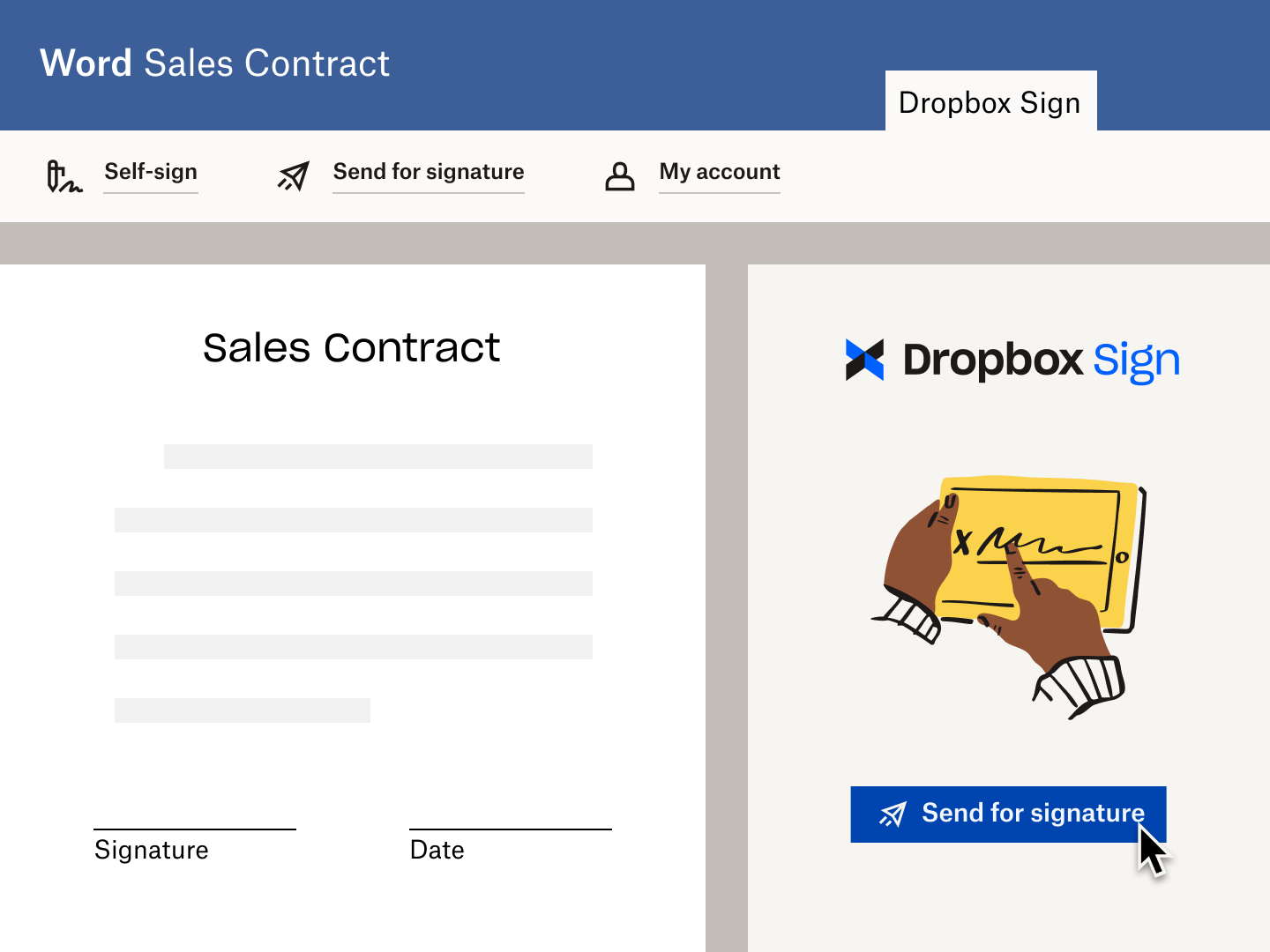
Sign and send electronic signature requests alongside your documents, without leaving Microsoft Word.
Sign and send electronic signature requests alongside your documents, without leaving Microsoft Word.

Get eSignatures for your Word Doc in a few clicks. Simply assign signers, prep your document with signature fields, and send it off for signature.
Get eSignatures for your Word Doc in a few clicks. Simply assign signers, prep your document with signature fields, and send it off for signature.

将审核记录附加到每个签字请求,确保全面跟踪每一项操作并加盖时间戳。同时,提供文档访问、查阅和签名证据。
将审核记录附加到每个签字请求,确保全面跟踪每一项操作并加盖时间戳。同时,提供文档访问、查阅和签名证据。
直接在 Microsoft Word 中发送签字请求和进行签字
Install the Dropbox Sign for Word integration
Visit the Microsoft AppSource page for Dropbox Sign for Word.
Click “Get it now” and you’ll just need to sign in to Microsoft AppSource, before connecting it with your Dropbox Sign account.

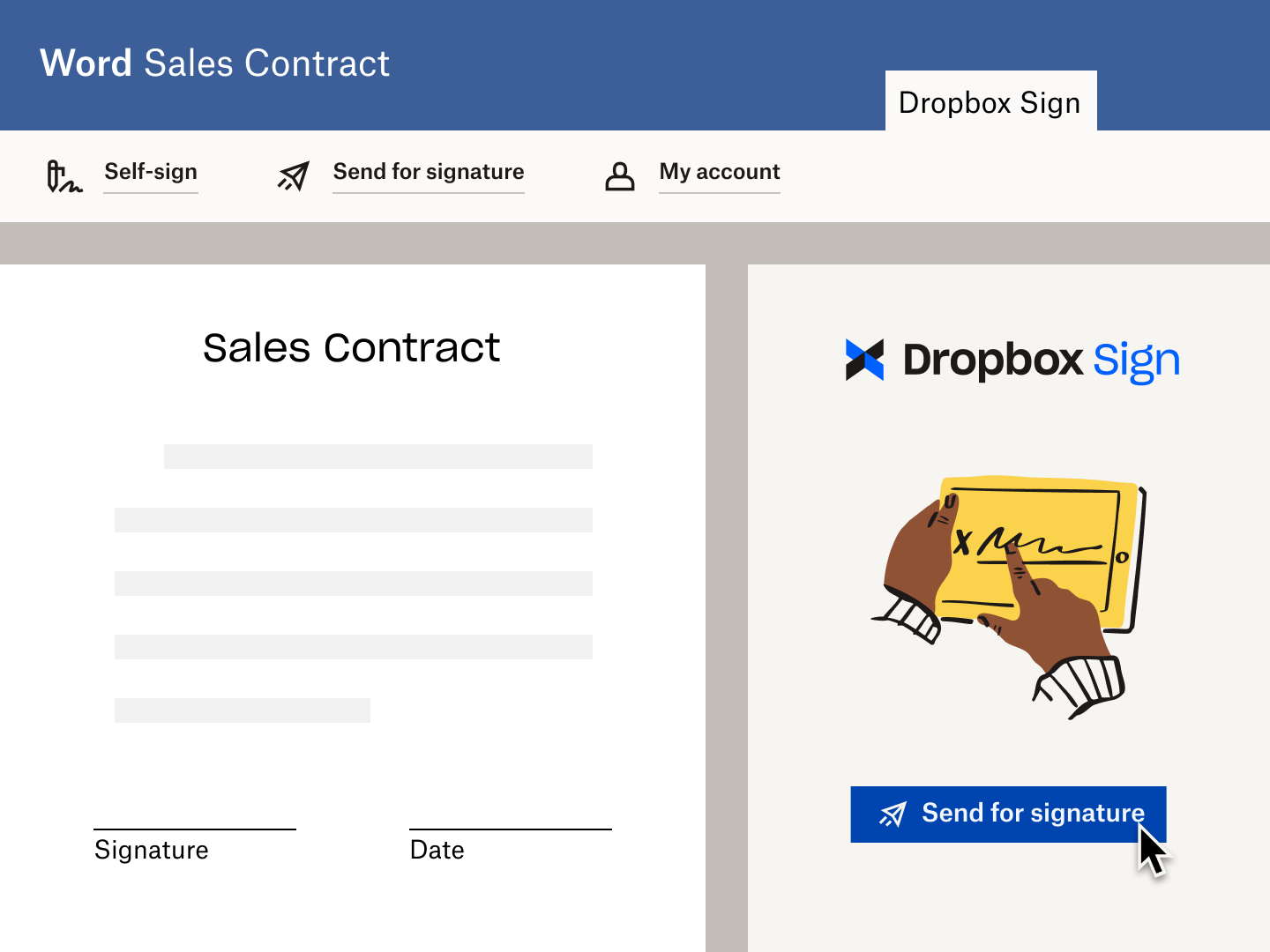
Track the progress of your eSignature request
Once your eSignature request is out in the wild, you can start tracking it.
A time-stamped audit trail is automatically attached to the Word Doc, giving you total insight into its journey.
The best part? You don’t even need to leave Word. So you can let Sign do the work by sending reminders automatically, without disrupting your day-to-day work.
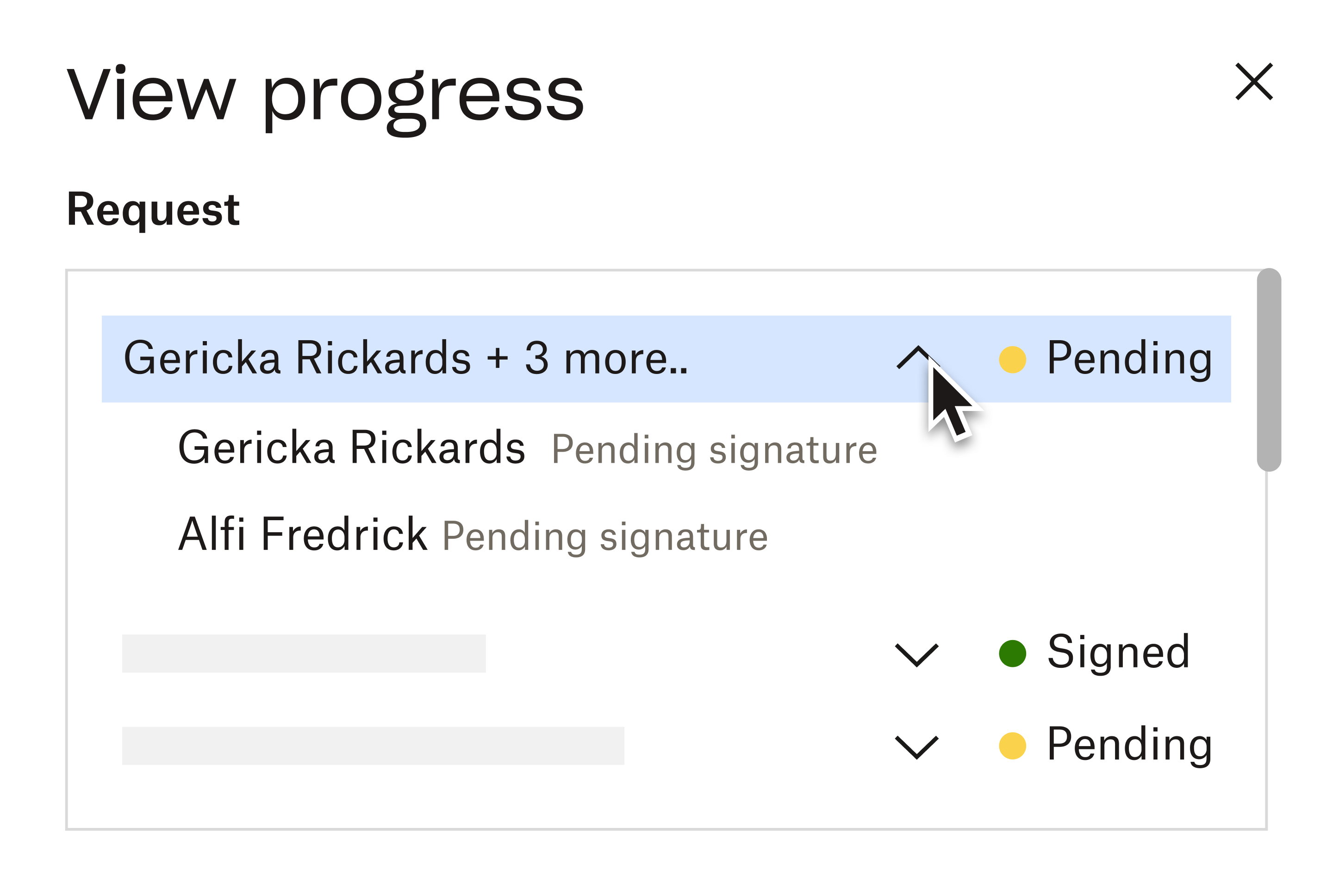
推动可衡量结果的解决方案
How do I install the Dropbox Sign for Word Add-in?
What is the “Self-Sign” option in Dropbox Sign for Word?
What is the “Send for Signature” option in Dropbox Sign for Word?








